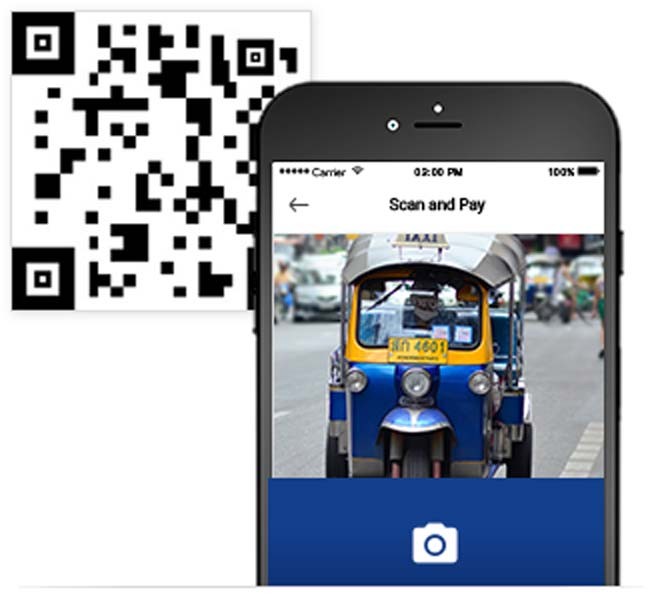When a cardholder is in a hurry, a scan to pay app with Visa capabilities can help let enrolled and eligible cardholders use their mobile device to scan a participating merchant’s QR code to quickly pay for an item or service. From food cards and taxis to restaurants and brick-and-mortar stores, merchants can make it easy for consumers to pay from their phone.
How does it work?
This app makes use of Visa APIs and microservices as well as third-party systems to provide a simple, easy user experience. In the back of the participating taxi, at the food cart, or in the store—wherever the user is, it can be simple to pay. Here’s an overview of the app. Below, you can find some information about how we created the application.
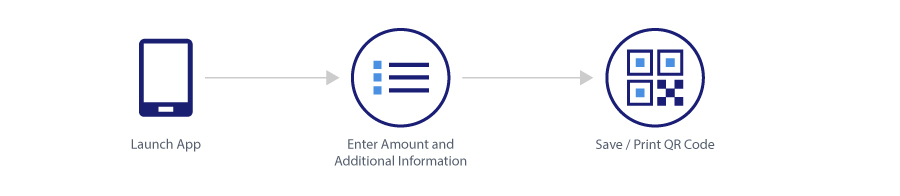
Merchant uses the app to create the QR code
The scan to pay app with Visa capabilities relies on the participating merchant creating a QR code for payment use. The merchant uses the mobile app to create the code by entering the fee amount (and any additional payment information). The mobile app generates the QR code, which the merchant can display on the phone or save and print for display.
Consumer scans the QR code
The consumer opens the mobile app on his or her phone and scans the posted QR code. The QR code maps to the merchant and merchant card which is the recipient of the payment made.
Enter the amount and pay
The vendor tells the user the total amount and, in the app, the user enters that amount and clicks to begin the transaction. Using the Funds Transfer API, the payment is processed.
Receive payment confirmation
The customer sees a confirmation in the app, and the merchant receives payment confirmation or a decline message, if there’s a problem.
 play_circle_outline
play_circle_outline