VAU BACKGROUND: Visa Account Updater (VAU) enables a secure electronic exchange of account information updates between participating Visa card issuers and acquirers for credential-on-file (COF) merchants, which enables a more seamless payment process. When participating issuers re-issue cards, they submit the new account number and expiration date to VAU. Participating merchants send inquiries on their customer’s stored credentials to VAU and are provided with updated card information, if available. This helps acquirers to proactively update buyer credentials prior to any purchase transaction. In addition to purchase transactions, VAU also supports Visa Direct (OCT and AFT) and merchandize returns transactions.
VAU Acquirer API: The VAU Acquirer API is a secure, scalable, and high-performance web service/API that acquirers and processors can use on behalf of their enrolled merchants to submit VAU inquiries and receive on demand responses with credential update information from the Visa Account Updater database.
All Visa Account Updater programs in production require the originator to be a licensed Visa acquirer or be sponsored by a licensed Visa acquirer who is ready and able to sponsor Visa Account Updater programs. Please reach out to your Visa account representative to get more information about Visa licensing requirements.
NOTE: The test cases contain sample PANs and do not pass Luhn’s (Mod-10) validation. They can be used in the sandbox as is. If you are testing outside the sandbox, please turn off the check for Luhn’s (Mod-10) validation while using these PANs.
The VAU Acquirer API can be used in the sandbox by any developer. Test Acquiring Segment and BINs are provided as part of the sandbox test data that includes sample account numbers and expiration dates. The developer can use this data to test for various scenarios in the sandbox.
However, in order to use the VAU Acquirer API in production, the Originator must either be a licensed Visa acquirer, or a third party Originator that is being sponsored by a licensed Visa acquirer for a VAU program. In addition, acquirers must be enrolled as a participating acquirer in VAU and provisioned with a VAU Segment ID and the API request will be validated to ensure that the submitted card numbers are associated with acquiring BINs.
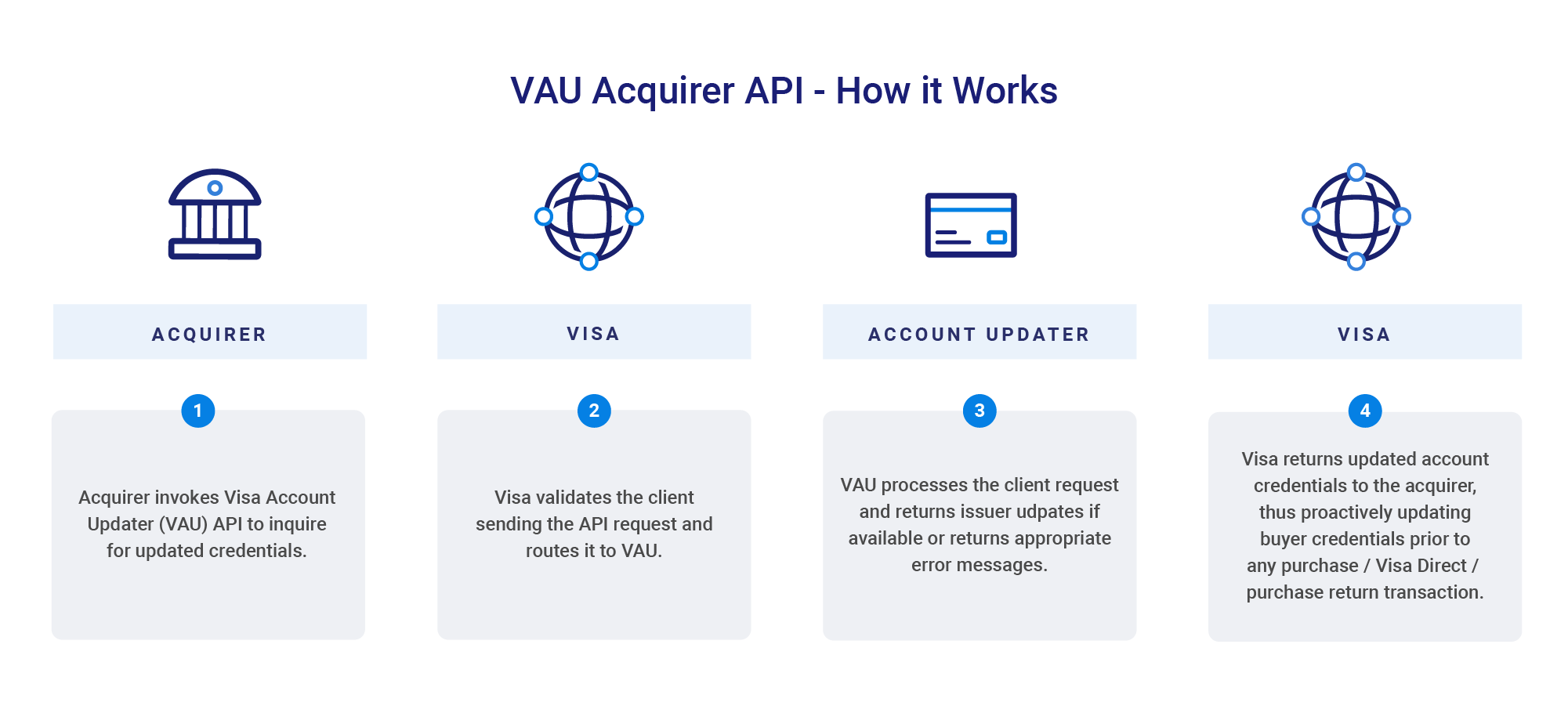
| Use Case | Description |
|---|---|
| Opt-Out | Returns service identifier "O" signifying the cardholder has opted out sharing credential information with the merchants |
| Contact Cardholder | Returns service identifier "Q" signifying that the merchant must contact the cardholder for information |
| No Changes to PAN/Expiration Date | Returns service identifier "V" meaning Validation and signifies that the PAN and expiration date the merchant provided is current |
| No Update available | Returns service identifier "P" meaning that the BIN is participating in VAU but there is no match |
Visa Account Updater Acquirer API can be used by developers in the sandbox after registering in Visa Developer Center (VDC), verify login and set up sandbox environment. However, when a client is ready to move to production, then, there are couple of steps needs to be followed depending on whether a client is brand new to VAU and using API only, or existing batch client and wants to use API.
The following are the implementation steps for existing clients using API and new clients using API only.
a. Implementation Steps for an existing VAU client:
1 |
Register as a user on the Visa Developer Center (VDC) portal, if necessary. |
2 |
Create a project on VDC Portal in sandbox environment if needed. For Help: Working with Visa APIs - Create Project If a project is already created previously, skip this step. |
3 |
Download for your VDC user ID and password, project key and certificate, and Message Level Encryption (MLE) key and certificate to access the VDC sandbox. |
4 |
Add VAU Acquirer API in the project created in above step. |
5 |
Download the test cases from VDC portal from the dashboard under 'Assets' menu and 'Sample Code' tab |
6 |
Develop and test code in sandbox environment using the test cases from above. The test cases includes the sample VAU segment, test PANs (not-Mod 10) and will work only in the sandbox environment. |
7 |
When ready to move to production, contact the Client Support team in your region (project manager for EU) to inform your decision. |
8 |
The Client Support team/project manager updates the VAU admin application to add API functionality. |
9 |
To promote the project to production, initiate the Going Live process from the dashboard on the VDC portal by selecting your project and selecting Going Live. For more information on Go Live process, please review Info on Going Live |
10 |
You will receive a notification from your VDC admin/project manager with confirmation that the Going Live request has been accepted. |
11 |
Select authentication method: either X-Pay Token, Two-Way SSL, both. If Two-Way SSL is selected, you will be prompted to upload a certificate signing request (CSR). |
12 |
Submit the CSR for MLE if using Two-Way SSL. |
| 13 | VDC admin generates certificates and informs the client to download and add new project certificates to a keystore. |
| 14 | Sign a VDC contract specific to the VAU Acquirer API. Contract must be approved by VDC admin |
| 15 | VDC admin will perform project registration and approve the project to deploy in production environment. |
| 16 | Receive notification from VDC via email with instructions to download production project key/certificate, user ID and password, and MLE Key/certificate. |
| 17 | Update the production configuration parameters in your code with the information from Step 16 to begin using the VAU Acquirer API in production. |
| 18 | Perform production validation by sending production VAU API requests and sharing with the project manager the X-Correlation-ID, date, and time of requests. |
b. Implementation Steps for a new VAU client:
As a new user to VAU, please first contact your Visa representative. Review VAU terms of use, and other documentation with legal, technical, operational, and customer proposition teams. Submit a completed VAU enrollment form and enroll merchants and receive VAU Segment ID.
1 |
Register as a user on the Visa Developer Center (VDC) portal, if necessary. |
2 |
Create a project on VDC Portal in sandbox environment if needed. For Help: Working with Visa APIs - Create Project If a project is already created previously, skip this step. |
3 |
Download VDC user ID and password, project key and certificate, MLE key and certificate to access VDC sandbox. |
4 |
Add VAU Acquirer API in the project created in above step. |
5 |
Download the test cases from VDC portal from the dashboard under 'Assets' menu and 'Sample Code' tab. |
6 |
Develop and test code in sandbox environment using the test cases from above. The test cases includes the sample VAU segment, test PANs (not-Mod 10) and will work only in the sandbox environment. |
7 |
As a new acquirer/processor to VAU, contact your Visa representative to inform your interest in using the VAU Acquirer API. |
8 |
Your Visa representative or Client Services team will send the VAU issuer enrollment forms. Review the Visa Account Updater Terms of Use and other documentation with legal and technical teams and fee schedule in Visa OnLine. |
9 |
Submit a completed VAU Acquirer and Merchant enrollment form for your region. |
10 |
When ready to move to production, contact the Client Support team (project manager for EU) in your region to inform your decision and request a VAU acquirer segment. |
11 |
The Client Support team/project manager will enroll the acquirer in VAU admin application along with merchant information specific to the acquirer. |
12 |
The Client Support team/project manager will share the newly created VAU Acquirer Segment ID via email to be used in the VAU Acquirer API. |
13 |
To add additional merchants, please complete the merchant enrollment form and send to the Customer Support team/project manager in your region. |
14 |
When satisfied with testing and ready to go live, initiate the Going Live process on the VDC portal by selecting your project and selecting Going Live from the Dashboard. For more information on Go Live process, please review Info on Going Live |
| 15 | You will receive a notification from your VDC admin/project manager with confirmation that the Going Live request has been accepted. |
| 16 | Select authentication method: either X-Pay Token, Two-Way SSL, both. If Two-Way SSL is selected, you will be prompted to upload a certificate signing request (CSR). |
| 17 | Submit the CSR for MLE if using Two-Way SSL. |
| 18 | The VDC admin generates certificates and informs the client to download and add new project certificates to a keystore. |
| 19 | Sign a VDC contract specific to the VAU Acquirer API. Contract must be approved by VDC admin. |
| 20 | VDC admin will perform project registration and approve the project to deploy in production environment. |
| 21 | Receive notification from VDC via email with instructions to download production project key/certificate, user ID and password and MLE Key/certificate. |
| 22 | Update the production configuration parameters in your code with the information from Step 16 to begin using the VAU Acquirer API in production. |
| 23 | Perform production validation by sending production VAU API requests and sharing with the project manager the X-Correlation-ID, date, and time of requests. |
| North America | Asia-Pacific | Europe | CEMEA | LAC | Notes |
|---|---|---|---|---|---|
As part of continuing security improvements, Visa enabled Message Level Encryption (MLE) for VAU Acquirer API. Clients using VAU Acquirer API are required to support MLE in both certification and production environment.
Refer to the Message Level Encryption guide at the Visa Developer Center website for instructions on using MLE.
To view availability of all products, refer to the Availability Matrix.